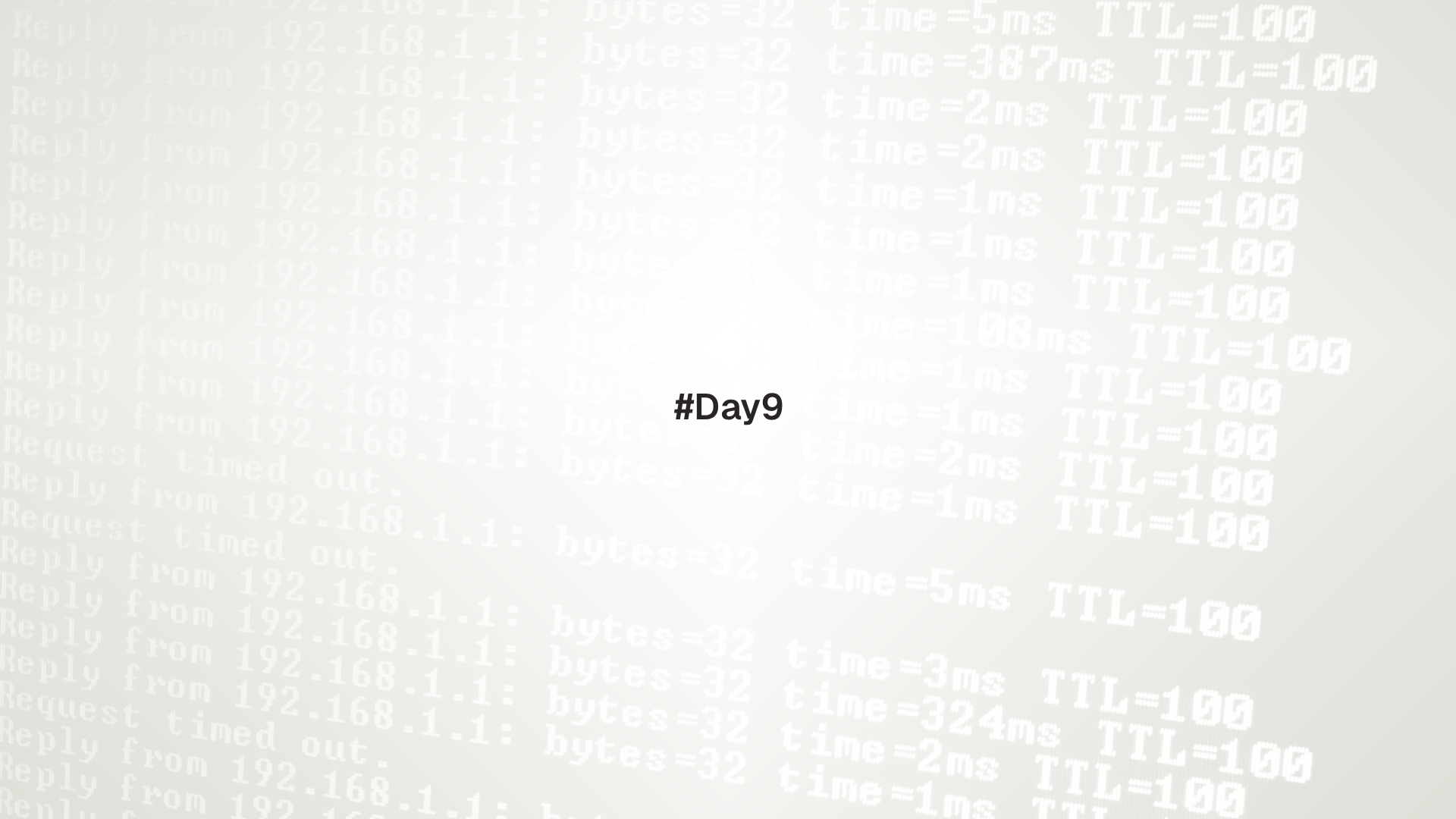
This lesson focuses on practical networking tasks on a single Linux host. It covers viewing and understanding addresses and routes, checking connectivity, investigating DNS, inspecting open sockets, and basic NetworkManager operations with nmcli.
Read interface state and addresses, understand default routes and gateways, test reachability layer by layer, perform DNS lookups, and list local listeners with ss.
Prerequisites
Network interfaces and addresses
Linux names interfaces such as eth0, enp3s0, wlan0, or wlp3s0. Use ip to list state and IPs.
# list links and basic state
ip link show
# list IPv4 and IPv6 addresses
ip addr show
ip -brief addr
# show one interface only
ip addr show dev eth0 2>/dev/null || ip addr show dev enp3s0 2>/dev/nullKey fields:
state UPorDOWNshows link stateinetis IPv4 address with prefix, for example192.168.1.50/24inet6is IPv6 address with prefix
Bring an interface up or down temporarily.
sudo ip link set dev eth0 up
sudo ip link set dev eth0 downAvoid bringing down the active interface over SSH. Prefer out of band access or a console when changing live settings.
Routes and gateways
The kernel routing table decides where packets go.
ip route show
ip -6 route show # IPv6Typical lines:
default via 192.168.1.1 dev eth0is the default gateway192.168.1.0/24 dev eth0 proto kernel src 192.168.1.50is a directly connected network
Add a temporary route for testing.
sudo ip route add 10.10.10.0/24 via 192.168.1.1 dev eth0
sudo ip route del 10.10.10.0/24Persistent configuration belongs to the network manager in use, for example NetworkManager, Netplan on Ubuntu, or distribution specific files.
Connectivity tests
Start with the local stack, then move out.
# local interface reachable
ping -c 2 127.0.0.1
# local host name resolves correctly
ping -c 2 $(hostname -f) 2>/dev/null || ping -c 2 $(hostname)
# default gateway reachable
ip route | awk '/default/ {print $3}' | xargs -r -n1 -I{} ping -c 2 {}
# public reachability
a) ping -c 2 1.1.1.1 || ping -c 2 8.8.8.8
b) curl -I https://example.comTraceroute helps when pings work to the gateway but not to the internet.
sudo apt install -y traceroute 2>/dev/null || sudo dnf install -y traceroute 2>/dev/null
traceroute example.comSome networks block ICMP. Use curl or nc to test TCP reachability when ping fails.
DNS resolution
Use getent hosts for a libc level lookup that respects the system resolver.
getent hosts example.comUse dig for detailed DNS queries.
sudo apt install -y dnsutils 2>/dev/null || sudo dnf install -y bind-utils 2>/dev/null
dig example.com +short
dig A example.com @1.1.1.1 +short
dig www.example.com ANY +noall +answer
# reverse lookup
IP=8.8.8.8
dig -x $IP +shortOn systems with nslookup only:
nslookup example.com
nslookup example.com 1.1.1.1Resolver configuration varies.
systemd-resolvedwith a stub resolver often uses/etc/resolv.confas a symlink to/run/systemd/resolve/stub-resolv.conf.- Traditional setups write nameserver lines into
/etc/resolv.confdirectly.
Check active resolvers.
resolvectl status 2>/dev/null || cat /etc/resolv.conf/etc/hosts provides static name to address mappings. It overrides external DNS for the listed names on this host only.
Inspect sockets and listening services
Use ss to view TCP and UDP sockets. It replaces the older netstat in many distributions.
# listeners
ss -tulpen | head -20
# connections to a specific port
ss -tn sport = :22 or dport = :22
# processes holding a socket
sudo ss -tulp | awk 'NR==1 || /LISTEN/'List processes that hold open files or ports with lsof when installed.
sudo apt install -y lsof 2>/dev/null || sudo dnf install -y lsof 2>/dev/null
sudo lsof -iTCP -sTCP:LISTEN -P -n | headNetworkManager with nmcli
For desktops and many servers, NetworkManager manages connections. Use nmcli to list and modify them.
# show device state and IP
nmcli device status
nmcli -p device show
# list connections and active profiles
nmcli connection show
nmcli connection show --active
# add a simple static IPv4 for a wired device (example interface enp3s0)
sudo nmcli connection add type ethernet ifname enp3s0 con-name office \
ipv4.addresses 192.168.10.50/24 ipv4.gateway 192.168.10.1 \
ipv4.dns 1.1.1.1 ipv4.method manual autoconnect yes
# bring connection up or down
sudo nmcli connection up office
sudo nmcli connection down officeTo revert to DHCP on a connection:
sudo nmcli connection modify office ipv4.method auto ipv4.addresses "" ipv4.gateway "" ipv4.dns ""
sudo nmcli connection up officeSome servers do not use NetworkManager. Ubuntu Server often uses Netplan, which writes to systemd networkd. Follow distribution documentation for persistent settings.
HTTP requests for quick checks
Use curl for simple HTTP tests.
# headers only
curl -I https://example.com
# follow redirects and show timing
curl -L -w "\n%{http_code} in %{time_total}s\n" -o /dev/null https://example.com
# fetch a page through a specific interface
curl --interface eth0 https://ifconfig.me/ip 2>/dev/null || trueCombine with jq from Day 26 for JSON APIs later in the series.
Practical lab
- Inspect interface state and addresses on the system.
ip -brief link
ip -brief addr- Identify the default route and gateway, then test reachability.
ip route
ip route | awk '/default/ {print $3}' | xargs -r -n1 -I{} ping -c 2 {}- Perform DNS lookups with the system resolver and with a chosen server.
getent hosts debian.org
dig debian.org +short
dig A debian.org @1.1.1.1 +short- List local listeners and investigate who owns them.
ss -tulpen | head -20
sudo lsof -iTCP -sTCP:LISTEN -P -n | head- Use
curlto verify HTTP reachability and TLS.
curl -I https://example.orgTroubleshooting
- No address on an interface. Check
ip linkforstate DOWNand bring it up, then check DHCP client logs. - DNS resolves but HTTP still fails. Inspect proxy settings and firewall rules. Verify that outbound ports 80 and 443 are allowed.
Temporary failure in name resolution. Check/etc/resolv.conforresolvectl status. Ensure nameserver entries are present and reachable.- SSH works but pings fail. ICMP may be blocked. Use
curlto test HTTP instead. - Multiple interfaces with overlapping subnets. The kernel may choose an unexpected route. Review
ip routeand use policy routing if needed.
Up next: Day 10 - SSH, Keys, and Secure File Transfer
Day 10 focuses on SSH for remote access and file transfer. It covers key generation, agent forwarding, ~/.ssh/config, secure copy with scp, and syncing with rsync over SSH.